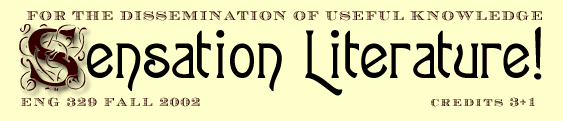 |
|
ENG 329 (73566), 394 (09403): Fall 2002 Password protecting a web folder Step 4: Publishing your secure folder i. Open up your Dreamweaver
Site management if it is not already open. Your new, secured
folder should be visible on the right hand side, along with
the .nsconfig and .passwd files (located outside the secured
folder). All pages you save inside the secured folder will now
only be accessible using a user name and password. ii. Proceed as you would with
any files you publish with Dreamweaver. Select the secure folder
and hit the upload button (blue pointing upward). Do the same
with the .nsconfig and .passwd files. iii. You're done! Back to Step 1 | Step 2 | Step 3 | Back to Webdesign resources About the instructors |Supplementary Readings & On-line Resources |Course WebBoard | Back to top | home |
CBaldini Last updated November 19, 2002
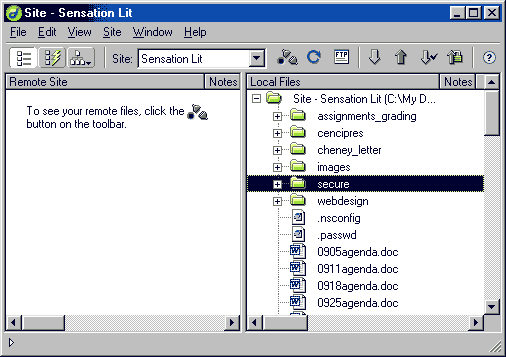
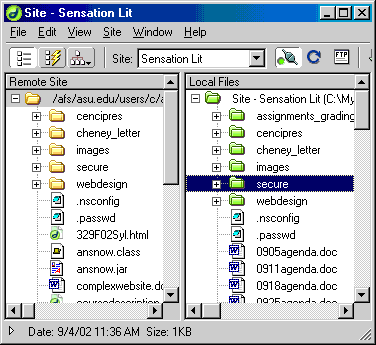 The secured folder is now available on the Web, though only
if you know the username and password. It try out your new secure
folder go to that particular folder on the web. Since my folder
was created directly under my root directory (as I reccommend
you do), the direct URL to that folder is http://www.public.asu.edu/~cajsa/secure
The secured folder is now available on the Web, though only
if you know the username and password. It try out your new secure
folder go to that particular folder on the web. Since my folder
was created directly under my root directory (as I reccommend
you do), the direct URL to that folder is http://www.public.asu.edu/~cajsa/secure